Viewing Notices and Orders, during Assessment Proceedings u/s 63, by an Unregistered Person
How can I view notices and orders during assessment proceedings u/s 63 initiated against me by the Adjudication Authority (A/A)?
To view notices and orders during assessment proceedings u/s 63 initiated against you by the Adjudication Authority (A/A), perform following steps:
A. Navigate to View Additional Notices/Orders page to view Notices and Orders issued against you by Adjudicating or Assessing Authority (A/A)
B. Take action using NOTICES tab of Case Details screen: View issued Notices
C. Take action using ORDERS tab of Case Details screen: View issued Order
A. View Additional Notices/Orders
To view issued Notices and Orders issued by A/A against you, perform following steps:
1) Access the www.gst.gov.in URL. The GST Home page is displayed.
2) Login to the portal with valid credentials.
3) Dashboard page is displayed. Click Dashboard > Services > User Services > View Additional Notices/Orders
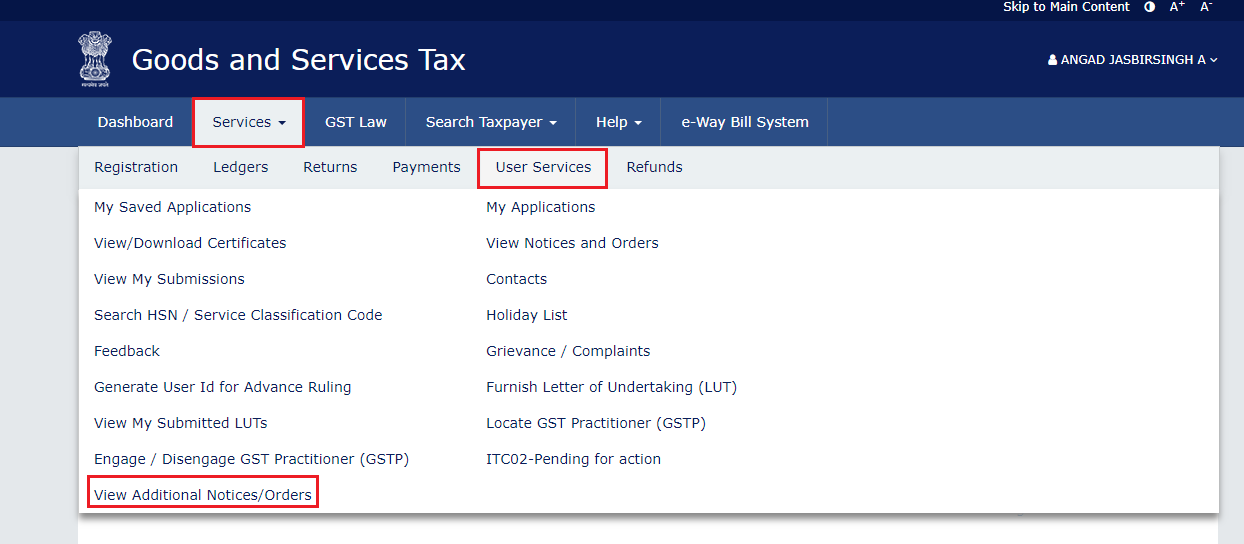
4) Additional Notices and Orders page is displayed.
-
All orders/notices are displayed in descending order. You can search for the orders/notices you want to view using the Navigation buttons provided below.
-
Click the View hyperlink to go to the Case Details screen of the issued Notice/Order.
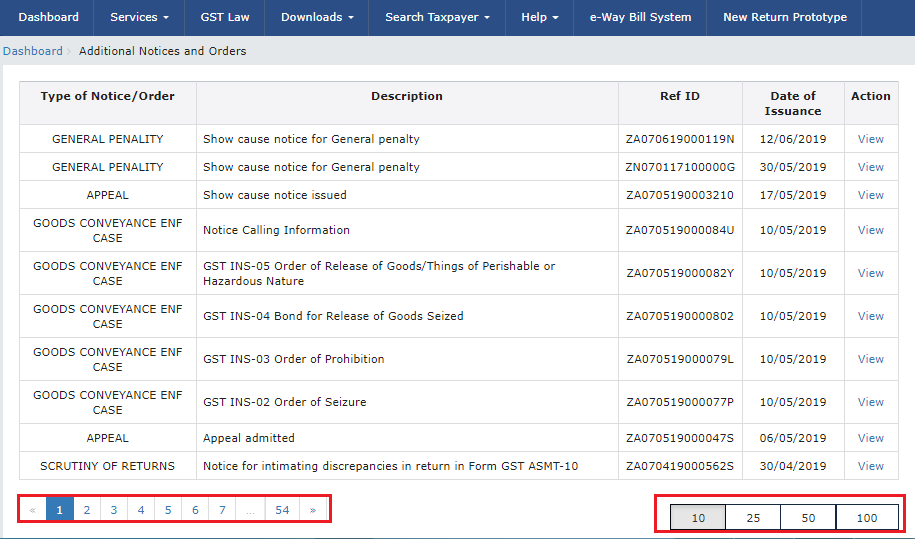
5) Case Details page is displayed.
-
The yellow bar on the top contains details related to the case—Case Reference Number (ARN), Temporary ID that has been issued to you, Date of Case Creation and Status of the Case
-
The left-side of the page contains two clickable tabs—NOTICES and ORDERS. The NOTICES tab is selected by default. You can click these tabs to view more details about each tab.
-
Below the yellow bar, table containing details of the tab is displayed.
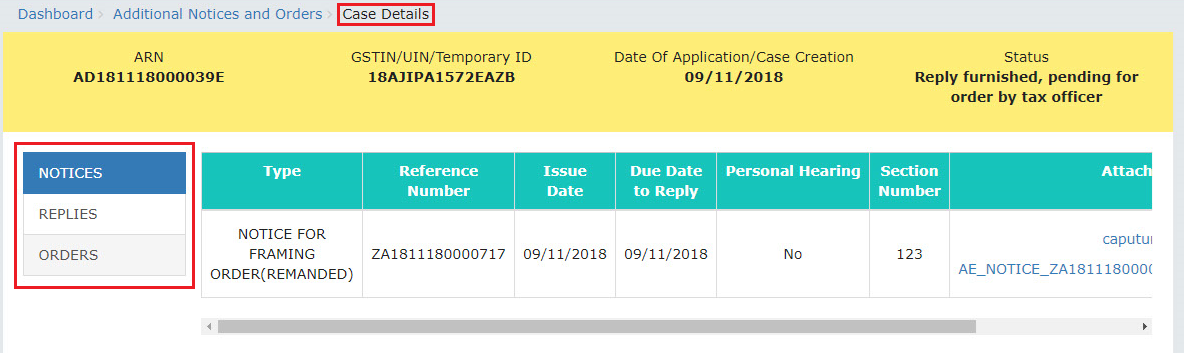
B. Using NOTICES tab of Case Details screen: View issued Notices
To view issued Notices by A/A against you, perform following steps:
1) On the Case Details page of that particular Case ID, select the NOTICES tab, if it is not selected by default. This tab displays all the notices (Reminder/Adjournment/Show Cause Notice) issued by A/A to you.
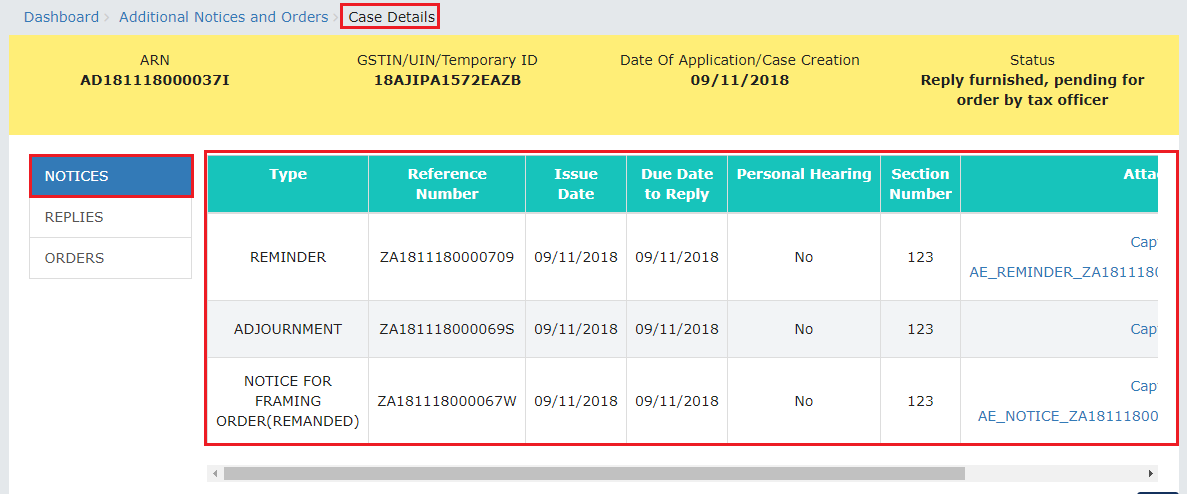
2) Click the document name(s) in the Attachments section of the table to download into your machine and view them.
C. Using ORDERS tab of Case Details screen: View Order Issued Against Your Case
To download order issued against your case by A/A against you, perform following steps:
1) On the Case Details page of that particular Case ID, click the ORDERS tab. This tab provides you an option to view the issued order, with all its attached documents, in PDF mode.
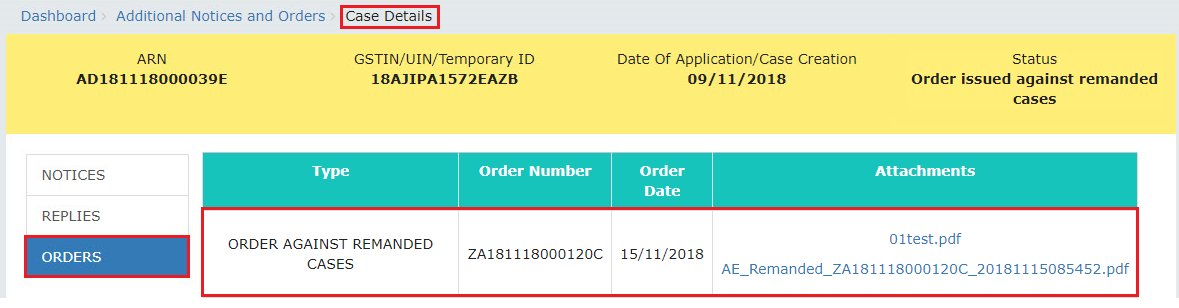
2) Click the document(s) in the Attachments section of the table to download and view them.