Enable API access in the E-Way Bill portal
For GSTZen to be able to Generate, View, Update, and Cancel E-Way bills, you must allow API access in the Government E-Way Bill Portal.
Note: The E-Way bill portal makes the last 6 months data available for users. Hence, the E-Way bill report contain data for this period only.
Taxpayers below 10Cr turnover
Creating API credentials
- Log in to the E-Way bill portal
- On left-hand pane, click on Registration
- Click on For GSP
- Click on Add/New
- Enter GSP Name as Cloudzen Software Labs Private Limited, User Name, Password, Re-Enter User Name, Re-Enter Password
- Click on Add
Entering API credentials in GSTZen
- Choose the GSTIN for which you want to download the E-Way bill
- Scroll down to the Quick Actions Menu and click on Download a Report. Choose E-Way bill report
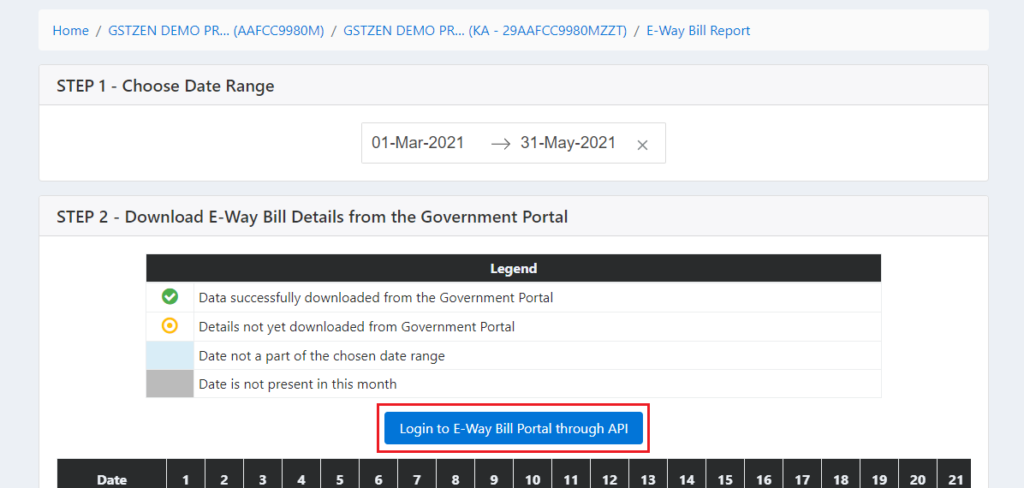
- Under Step 2, click on Login to E-Way Bill Portal through API
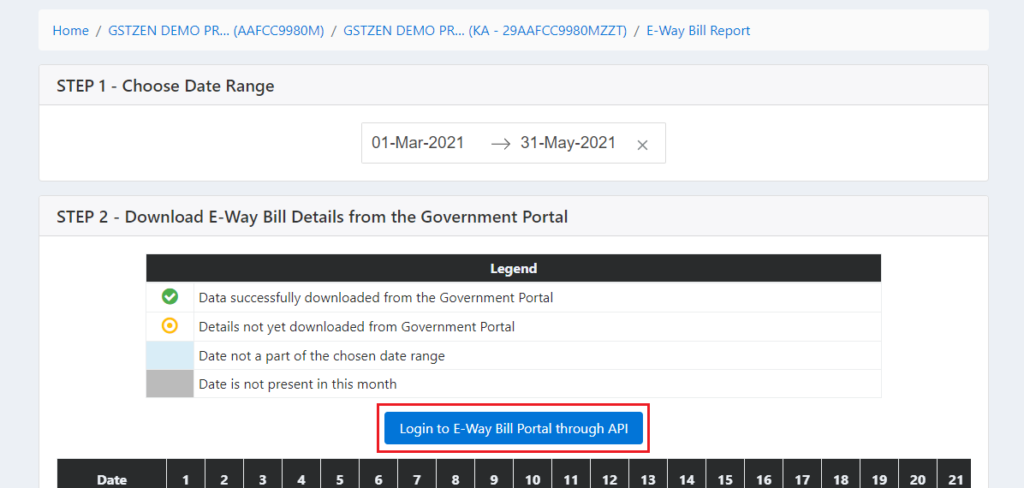
- Enter the Username, Password, and choose the GSP as GSTZen and click on Login
- After entering the credentials and logging in, it should say that Login Successful

Taxpayers with 10cr turnover and above
Creating API credentials
- Login to the NIC portal
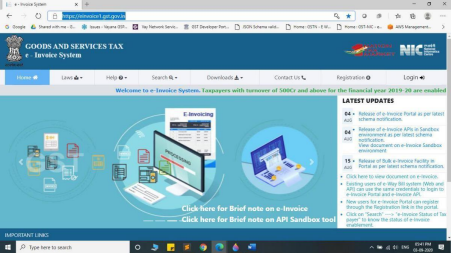
- Click on Login and enter your Username and Password. Please use your E-Way bill credentials to login to the portal
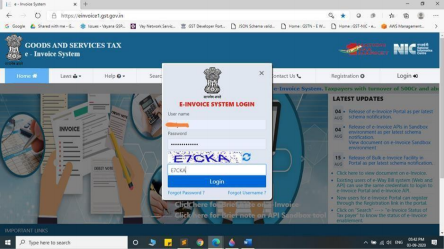
- Click on API Registration and then, on User Credentials
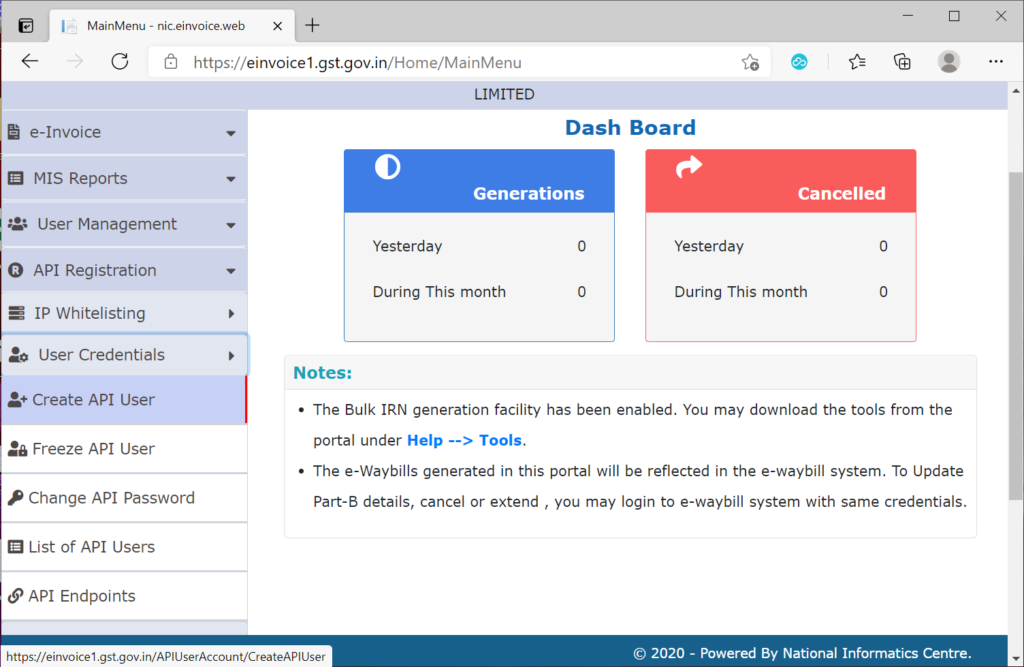
- Choose Create API User; This will trigger an OTP to the registered mobile number
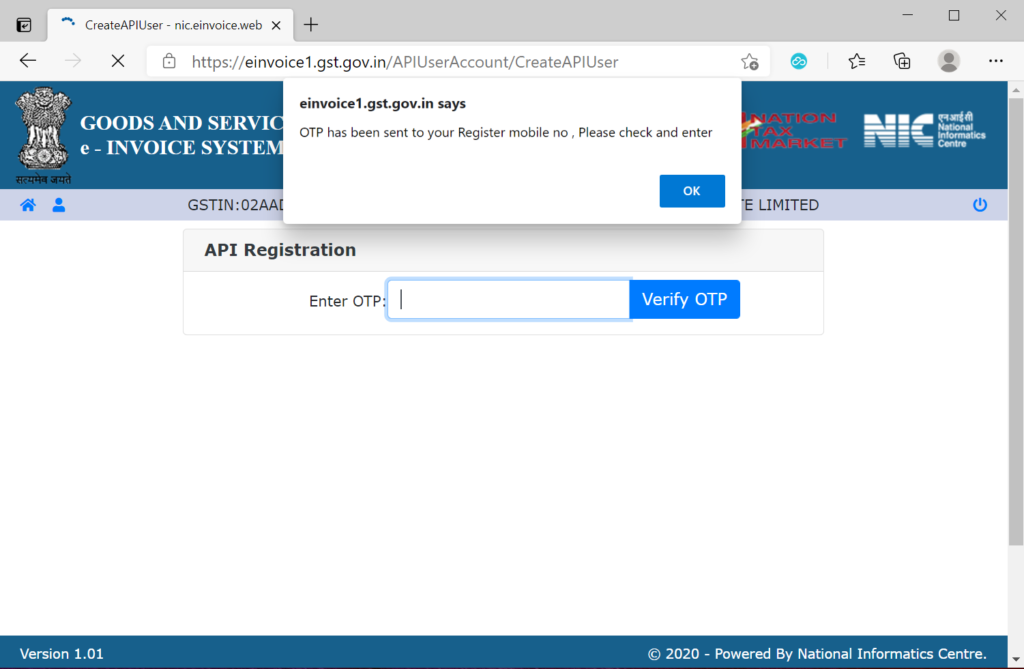
- Please enter the OTP and click on Verify OTP
- Choose Through GSP

- Select CLOUDZEN SOFTWARE LABS PRIVATE LIMITED(GSTZen) as your GSP

- Create API-specific Username and Password & Click on Submit
- Your API credentials are now created; you will receive a message that the user creation was successful
Entering API credentials in GSTZen
- Choose the GSTIN for which you want to download the E-Way bill
- Scroll down to the Quick Actions Menu and click on Download a Report. Choose E-Way bill report
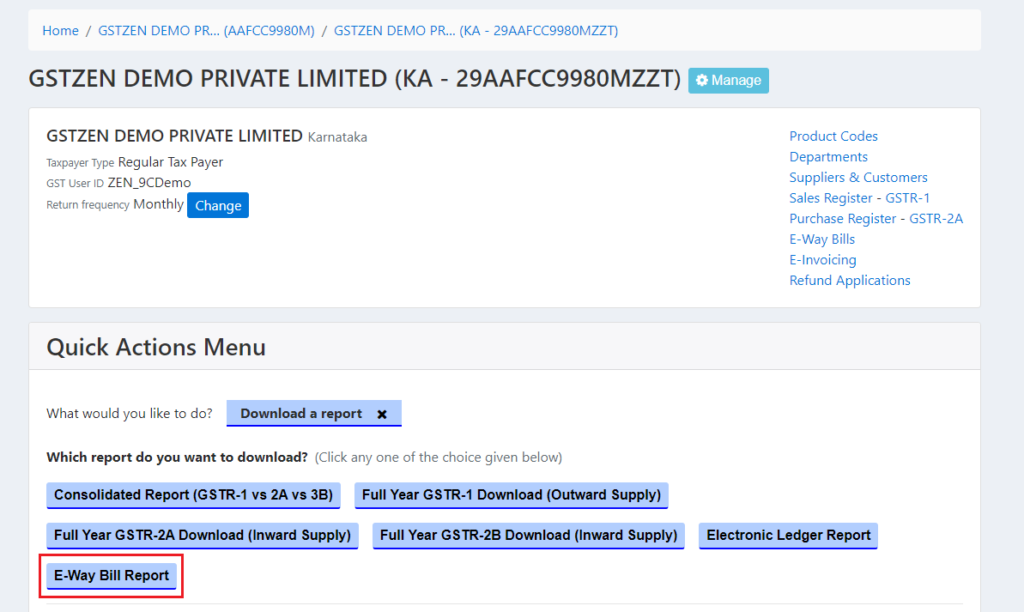
- Under Step 2, click on Login to E-Way Bill Portal through API
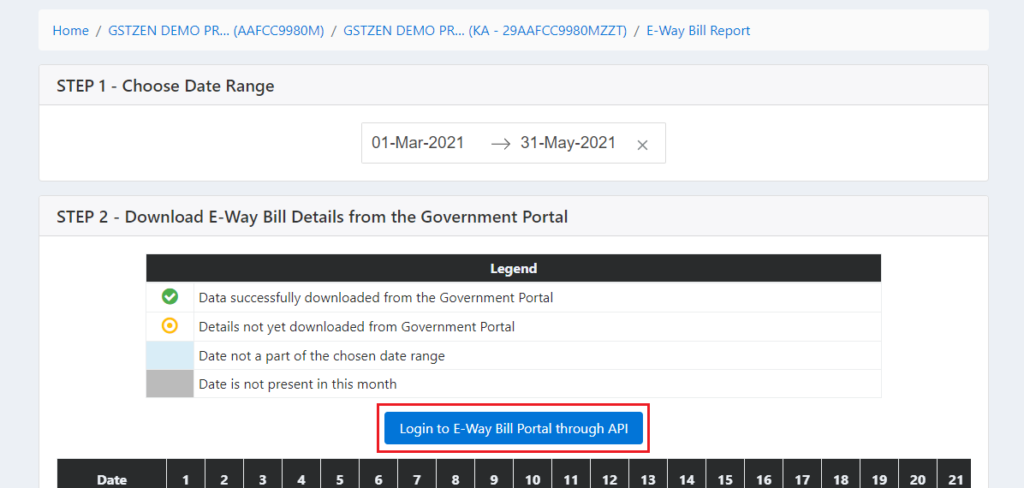
- Enter the API Username, Password, and choose the GSP as GSTZen ERP
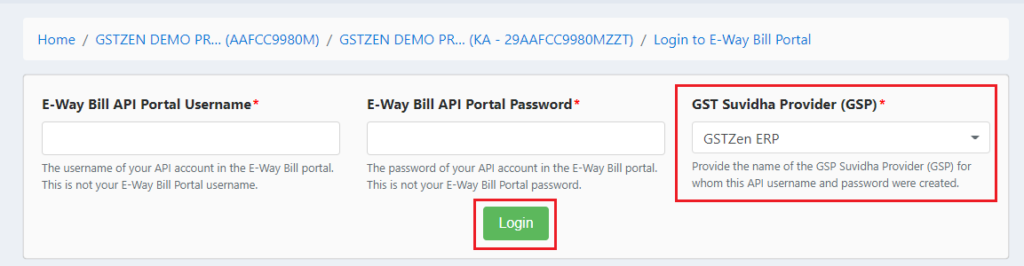
- After entering the credentials and logging in, it should say that Login Successful
