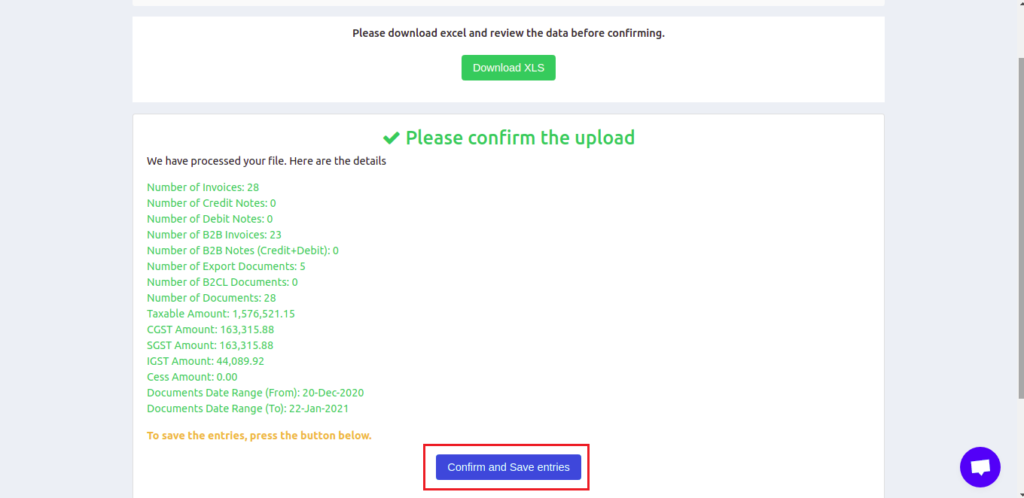Choose Date Range and Upload Tally Vouchers
Now that you have let GSTZen know what voucher to import, you can choose the date range to upload the tally vouchers. GSTZen will then process all invoices within the date range.
- Choose the Start and End date for invoice upload
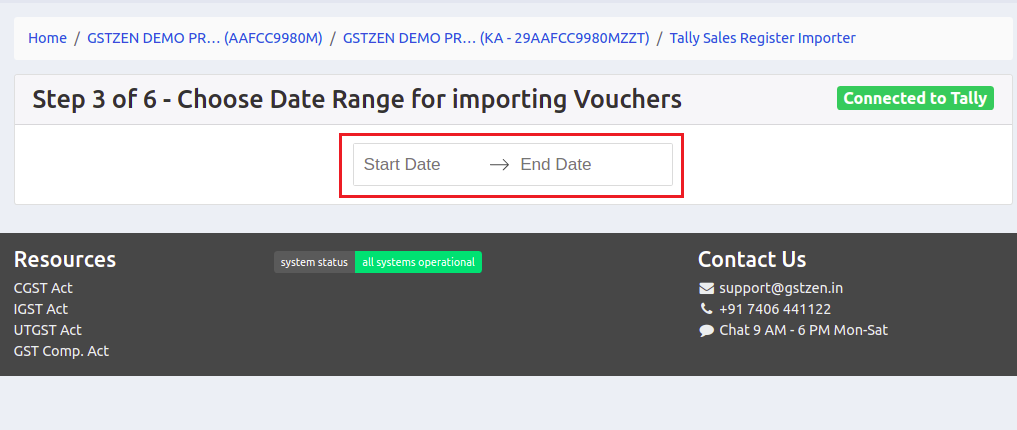
- Once you choose the date range for upload, GSTZen will automatically process your vouchers and give you a summary of the invoices
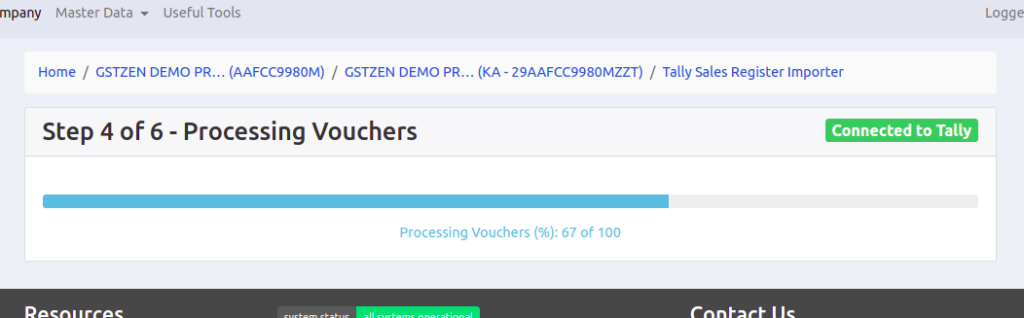
- Once all vouchers are processed, GSTZen will show you the summary of all invoices. This includes a breakup of Invoices, Credit/Debit Notes, Tax Values, etc. You may verify the numbers before saving the invoices into the GSTZen sales register
- You may also download the Excel and review the data prior to the upload
- Click on Confirm and Save entries to upload these tally vouchers into your GSTZen sales register