Change Password
How do I change my password?
To change your password, you need to perform the following steps:
Note: You need to change the password mandatorily after 120 days.
1) Access the URL https://www.gst.gov.in/. The GST Home page is displayed.
2) Login to the GST Portal using valid credentials.
3) The Dashboard is displayed. Click the Change Password link, on the top right-hand corner of the page.
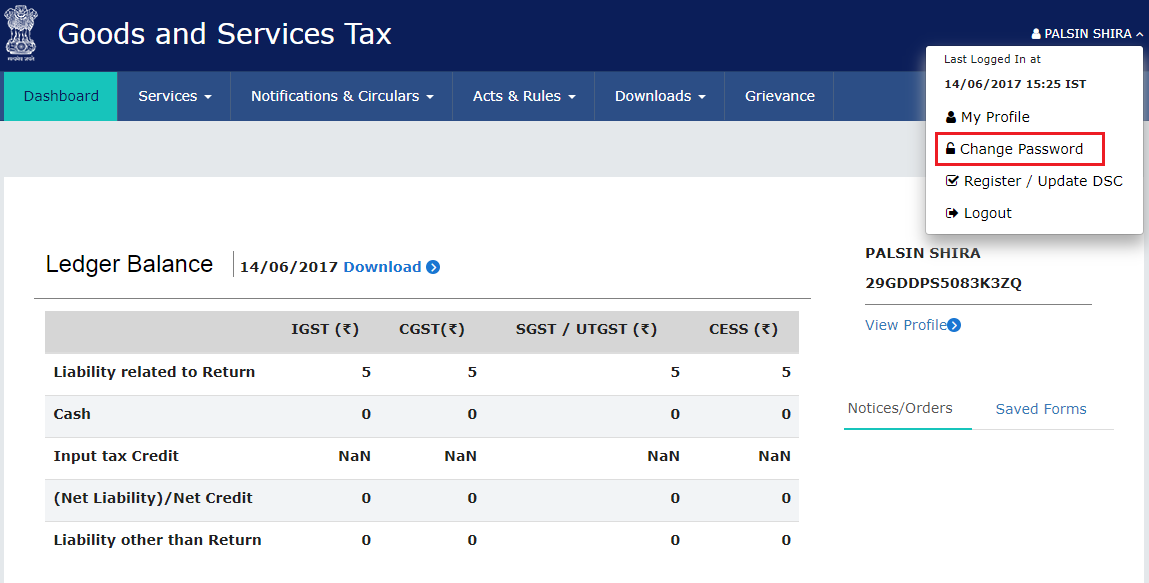
4) The Change Password page is displayed. In the Old Password field, enter the old password that you used to login.
5) In the New Password field, enter a password of your choice that you will be using from next time onwards.
Note:
-
Password should be of 8 to 15 characters (where the minimum length is 8 characters and maximum length is 15 characters) which should comprise of at least one number, special character and letters (at least one upper and one lower case).
-
New Password can not be same as previous 5 passwords.
6) In the Re-confirm Password field, reenter the password.
7) Click the CHANGE PASSWORD button.
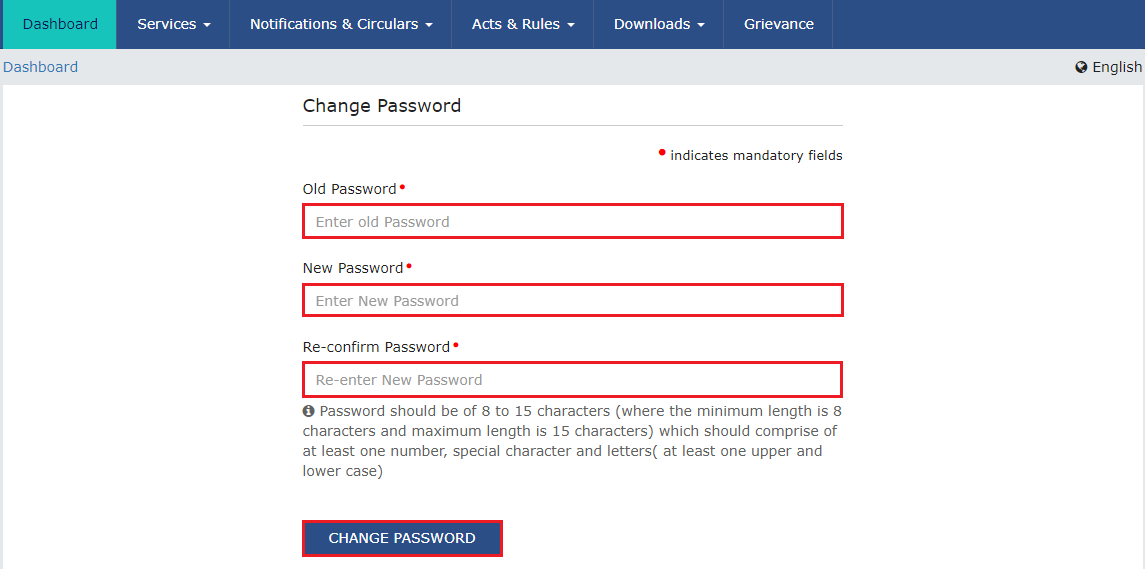
The message “Password has been successfully changed” is displayed. You can login to the GST Portal using the new password from next time.
