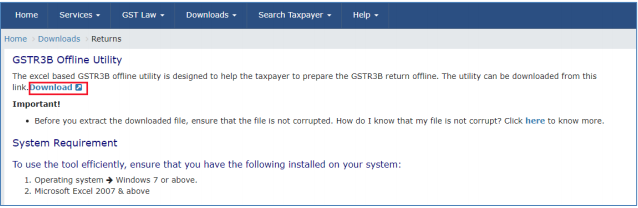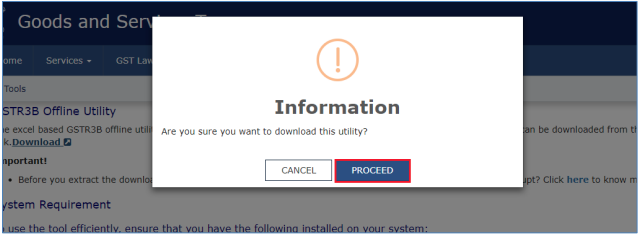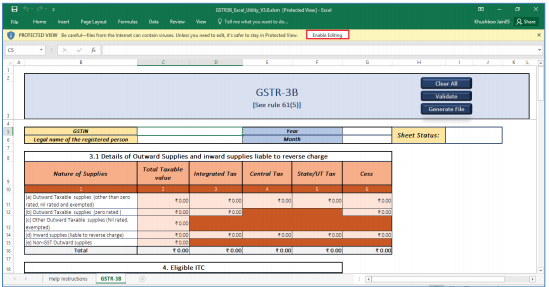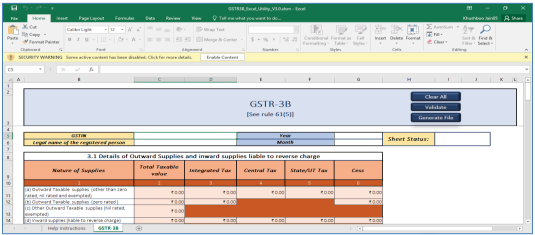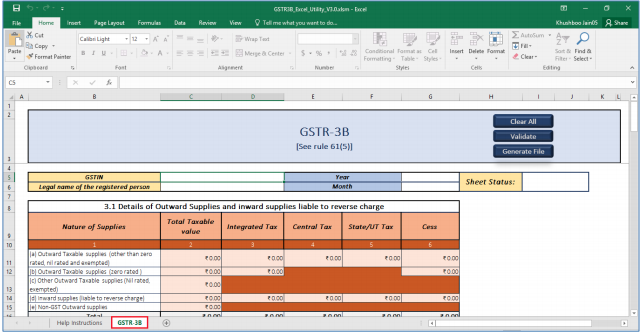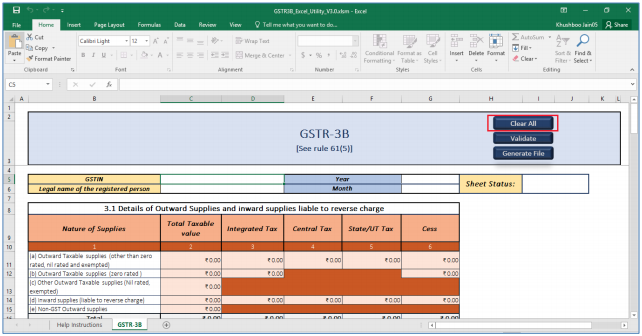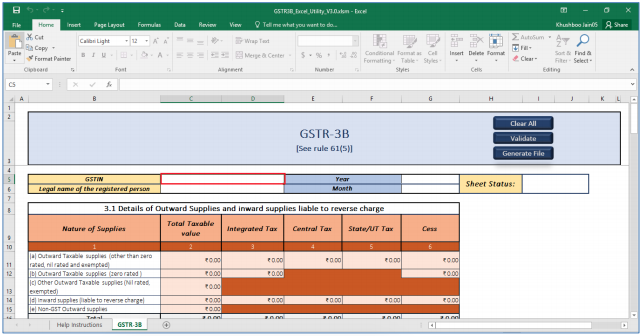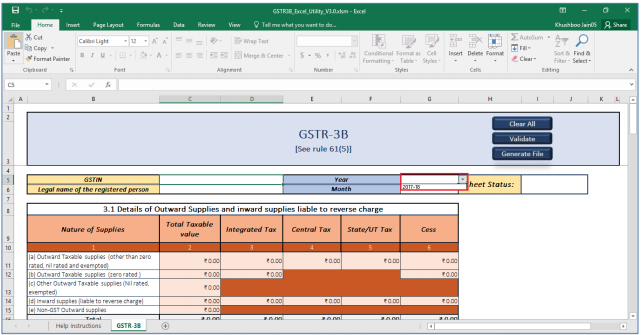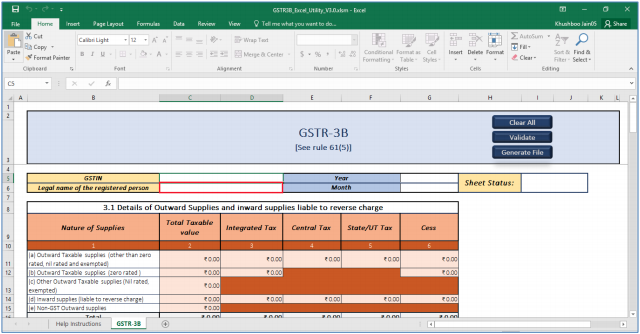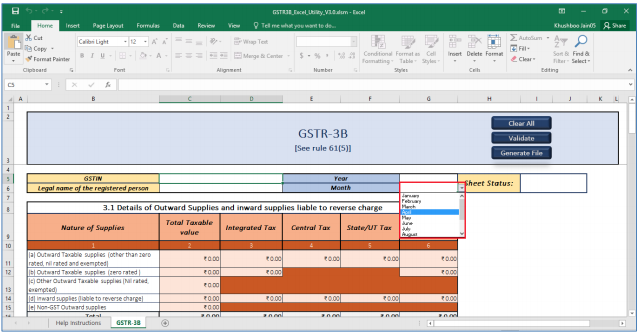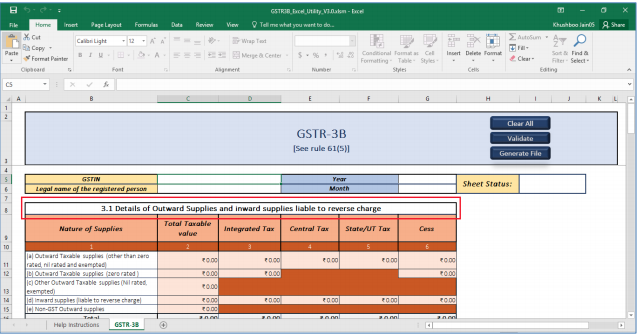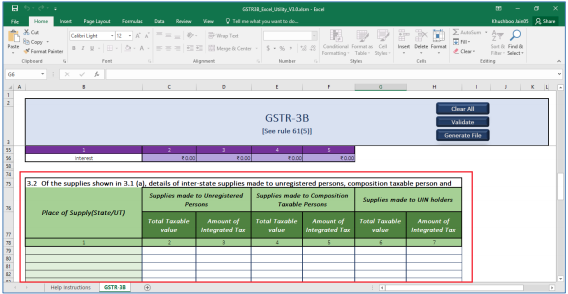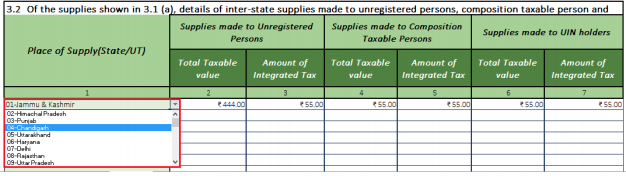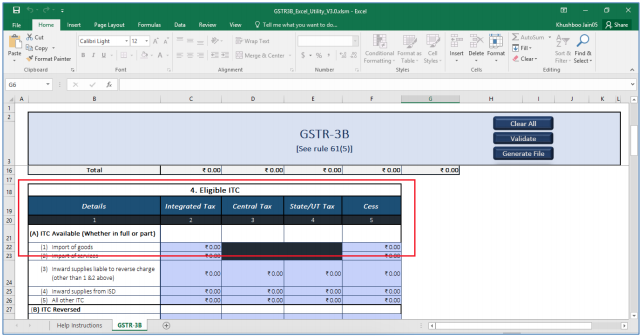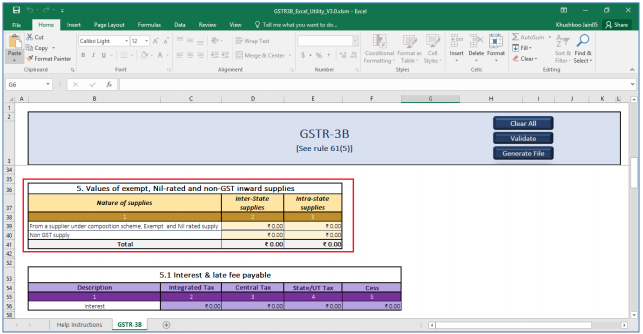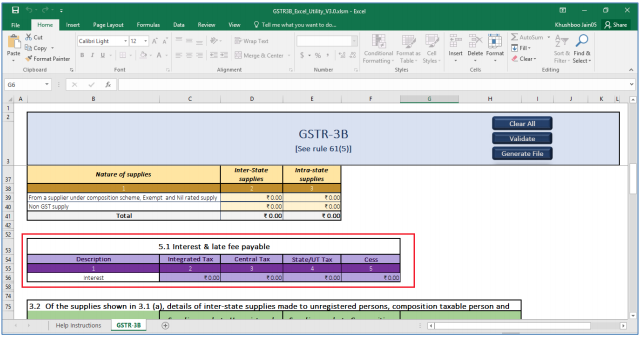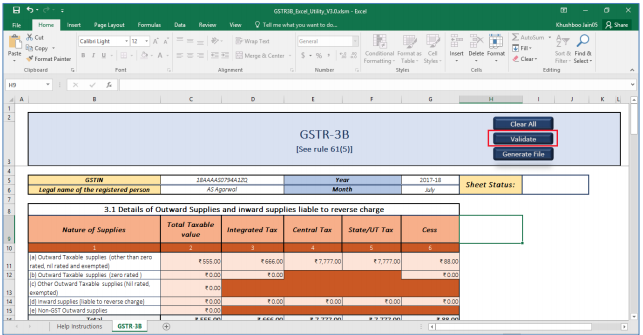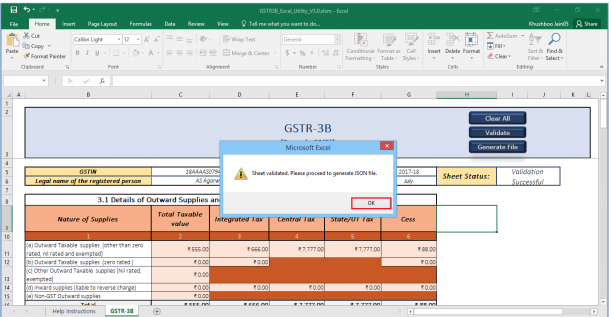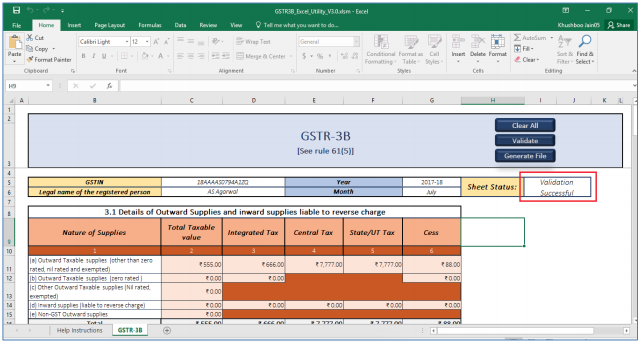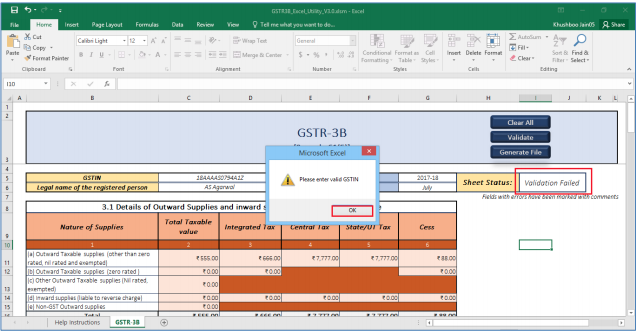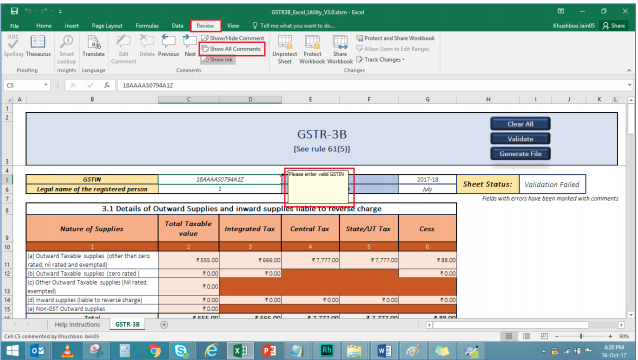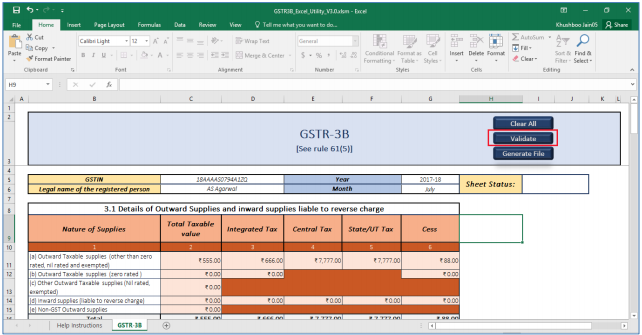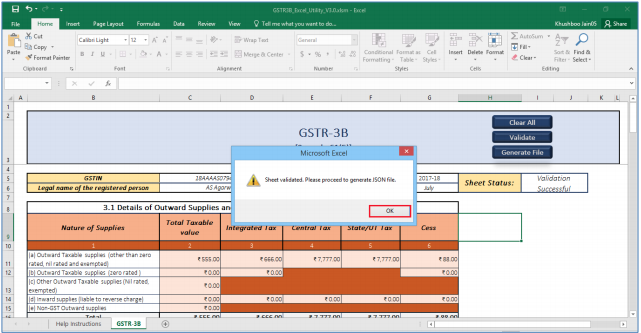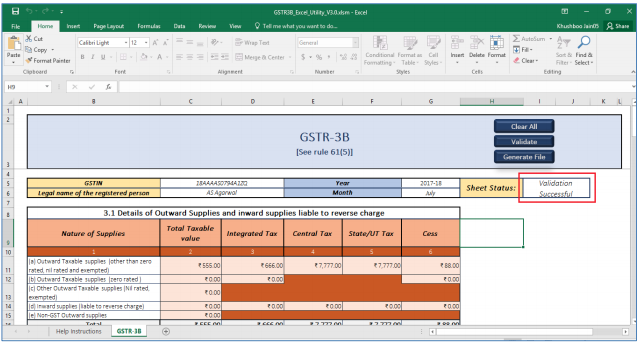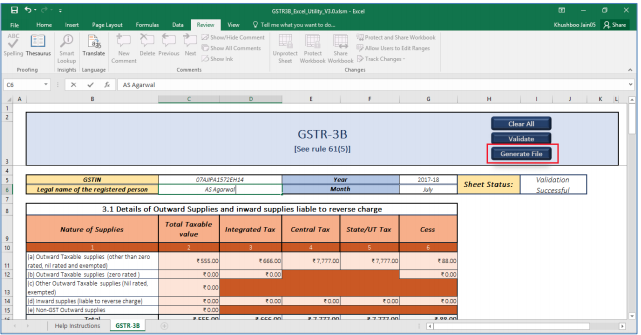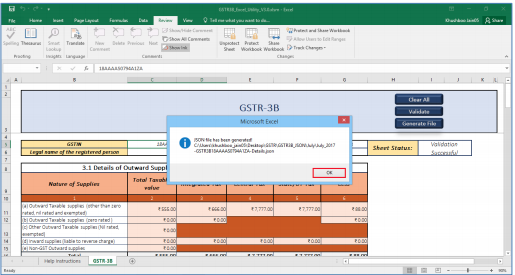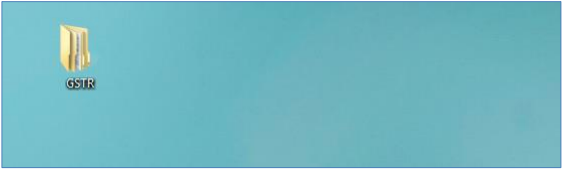GST3B Offline Utility
An Overview
The Excel based GSTR-3B Offline Utility is designed to help taxpayer to prepare their GSTR-3B return offline.
Details for following sections of GSTR-3B return can be added by taxpayer using the offline Utility
-
3.1 Details of Outward Supplies and inward supplies liable to reverse charge
-
3.2 Of the supplies shown in 3.1 (a) above, details of inter-State supplies made to unregistered persons, composition taxable persons and UIN holders
-
Eligible ITC
-
Values of exempt, nil-rated and non-GST inward supplies
-
5.1 Interest & late fee payable
Downloading GSTR3B Offline Utility and Uploading GSTR3B details
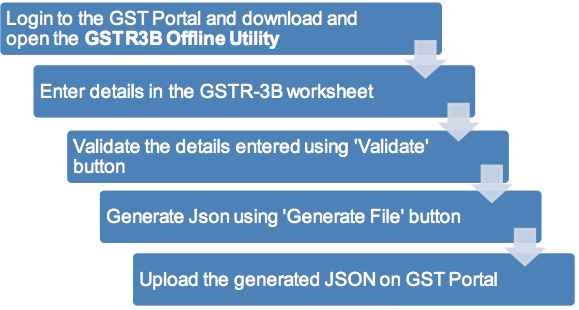
Downloading the GSTR3B Offline Utility
Downloading the GSTR3B Offline Utility is a one-time activity, however, it may require an update in future if the Tool is updated at the GST Portal. Please check the version of the offline utility used by you with the one available for download on the GST Portal at regular intervals.
To download and install the GSTR3B Offline Utility to prepare the GSTR3B return offline, perform the following steps:
You can download the GSTR3B Offline Utility from the Portal without login to the GST Portal.
1) Access the https://www.gst.gov.in/ URL.
2) The GST Home page is displayed. Click the Downloads > Offline tools > GSTR3B Offline Utility.
3) The Returns Offline tool page is displayed. Click the Download button.
The download of the GSTR3B Offline Utility usually takes 2-3 minutes to download depending on the Internet speed.
4) A confirmation message is displayed on the screen. Click the PROCEED button to download the GSTR3B Offline Utility from the GST Portal.
The Progress update page is displayed in a new browser tab. You can notice that the download is in progress.
5) Browse and select the location where you want to save the downloaded files.
In some machines, depending on your browser settings, the files are downloaded in the folder Downloads on your machine.
Installation of the GSTR3B Offline Utility
Once the download of the GSTR3B Offline Utility is complete, you need to unzip these downloaded files on your machine.
1) Unzip the downloaded files and extract the files from the downloaded zip folder GSTR3_Excel_Utility.zip. Zip folder consists of the GSTR3B_Excel_Utility file as shown in the screenshot below.
2)Double click the GSTR3B_Excel_Utility.
3) Click the Enable Editing button in the excel sheet.
4) Click the Enable Content button in the excel sheet.
Prepare GSTR3B Return Utility
Let us take an example where you need to prepare the GSTR3B return for the Financial Year 2017-18 and Return Filing Period as April on the GST Portal using the GSTR3B Offline Utility. To prepare the GSTRB Offline Utility, you need to perform the following steps:
-
Enter details in the GSTR-3B worksheet of GSTR3B Return Utility
-
Validate the details entered using ‘Validate’ button
-
Generate Json using ‘Generate File’
-
Upload the generated JSON on GST Portal. Preview the details uploaded, submit, offset liability and File return on the GST portal
1. Enter details in the GSTR3B worksheet of GSTR3B Offline Utility
Please ensure that you download the latest version of GSTR3B Offline Utility from the GST portal. https://www.gst.gov.in/download/returns
1) Launch the GSTR3B Excel based Offline Utility and navigate to worksheet ‘GSTR-3B’
2) Click the Clear All button to clear any data present in the sheet and to reset the Worksheet.
This enables to use same template for multiple tax periods and taxpayers.
3) Click the Yes button.
4) In the GSTIN field, enter the GSTIN. Entered GSTIN would be validated for correct structure.
5) Select the applicable Financial Year from the Year drop-down list. Year is a mandatory field.
6) In the Legal name of registered person field, enter the legal name of registered person.
This field is optional and would not lead to validation failure.
7) Select the applicable month from the Month drop-down list. Month is a mandatory field.
8) Enter details as applicable in Table 3.1 ‘Details of Outward Supplies and inward supplies liable to reverse charge’. Please note that only CGST amount needs to be entered for applicable sections; an equal SGST amount would be populated based on CGST amount. If the value of SGST amount is not equal, one can change it on the portal.
9) Enter details as applicable in Table 3.2 Of the supplies shown in 3.1 (a) above, details of inter-State supplies made to unregistered persons, composition taxable persons and UIN holders.
Please note the amount entered in Table 3.2 cannot be more than amount entered in Table 3.1 (a).
Table 3.2 is present as the last table in the GSTR-3B worksheet.
You can select the Place of Supply(State/UT) from the drop-down list.
10) Enter details as applicable in Table 4. Eligible ITC.
11) Enter details as applicable in Table 5. Values of exempt, nil-rated and non-GST inward supplies.
12) Enter details as applicable in Table 5.1 Interest & late fee payable. You need to enter only interest amount.
2. Validate Details Entered using Validate button
1) Once all details are entered, click the Validate button to validate the GSTR-3B worksheet.
In case of successful validation:
2) A pop-up message is displayed that sheet is validated and you can proceed to generate JSON file. Click the OK button.
1) In case of successful valdiation, the Sheet Status reflects Validation Successful.
In case of unsuccessful validation:
2) A pop-up message is displayed with error message. Click the OK button.
In case of unsuccessful valdiation, the Sheet Status reflects Validation Failed.
3) In case of validation failure; check for cells that have failed validation and correct errors as per help text.
To view the comments for fields with errors, you can click the Review tab > Show All Comments link.
4) Once all errors are rectified, click the Validate button to validate the GSTR-3B worksheet.
5) A pop-up message is displayed that sheet is validated and you can proceed to generate JSON file. Click the OK button.
In case of successful valdiation, the Sheet Status reflects Validation Successful.
3. Generate JSON using Generate File button
1) Upon successful validation; click the Generate File button to generate JSON for upload on GST Portal.
2) A confirmation message is displayed that JSON file has been generated on your desktop. Click the OK button.
JSON would be generated only if the worksheet has been successfully validated.
2) A folder GSTR is created on your desktop. Double-click the GSTR folder.
Notice the JSON file created.
4. Upload Generated JSON on GST Portal
1) Access the https://gst.gov.in/ URL. The GST Home page is displayed.
2) Click the Services > Returns > Returns Dashboard command.
3) The File Returns page is displayed. In the Financial Year drop-down list, select the financial year for which the return has to be uploaded.
4) In the Return Filing Period drop-down list, select the return filing period for which the return has to be uploaded.
5) Click the SEARCH button.
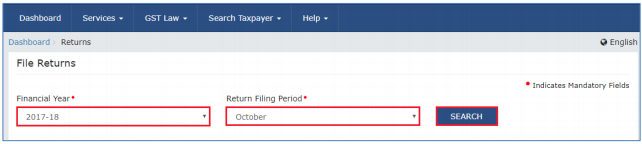
6) Applicable returns of the selected tax period is displayed. In the GSTR-3B tile, click the PREPARE OFFLINE button.
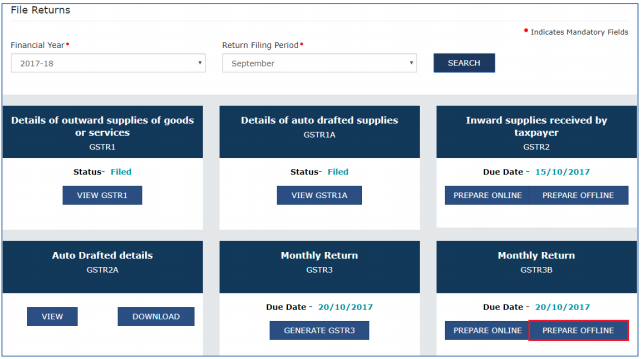
7) The Upload page is displayed. Click the Choose File button.
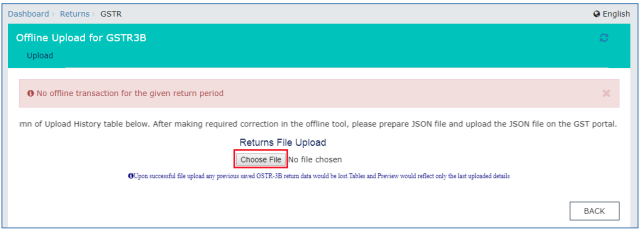
8) Browse and navigate the JSON file to be uploaded from your computer. Click the Open button.
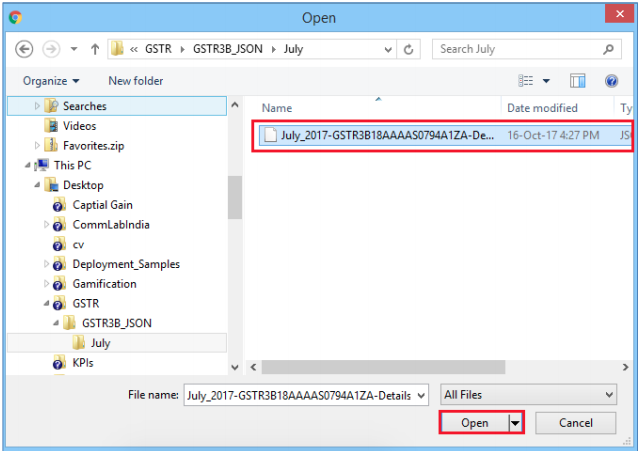
9) The uploaded JSON file would be validated and processed. Upon success validation and processing the details entered would be populated in respective Tables.
In case of validation failure upon processing; errors if any would be shown on the GST Portal.
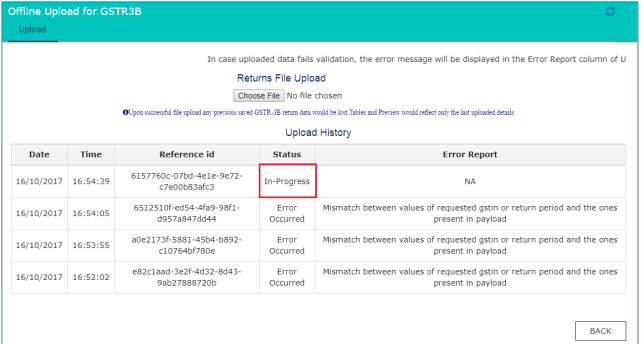
Please Note it is possible to upload JSON multiple times on GST portal till submission. However, earlier uploaded data would be overwritten. Tables and Preview would reflect only the last data uploaded.
Post successful upload of data on GST Portal, you can preview the form, submit, Offset liability and file GSTR-3B.