5.Open Downloaded Return File for GSTR4
1)To Open the Downloaded Return file for GSTR4, click “Open Downloaded GSTR4 JSON File” on Home tab.
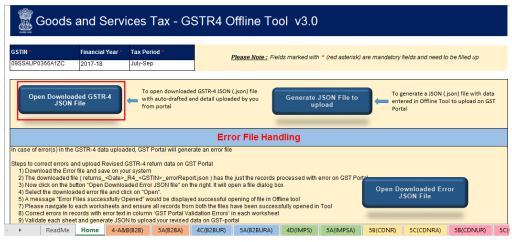
2)Browse the JSON(.json) file and click the OK button.
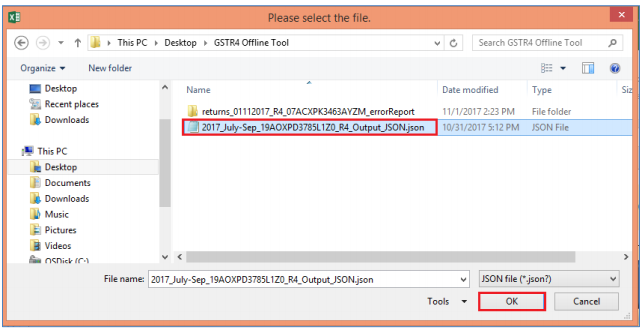
3)Select the downloaded JSON (.json) file and click on OK to proceed. Once successfully imported, you will get the message “Downloaded GSTR4 file successfully opened”
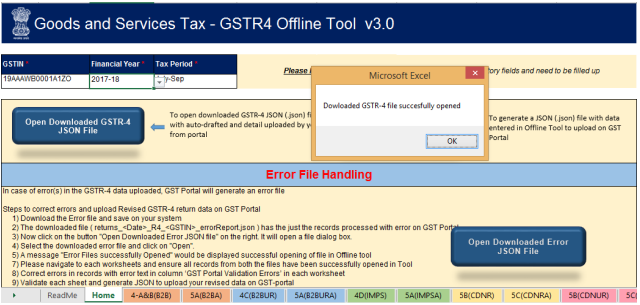
4)Now the sections for which you entered details of invoices/taxes to upload in GST portal will be populated with data automatically.
5)Modify the invoice details as per requirement.
6)After making the modifications click the Validate Sheet button to validate the sheets.
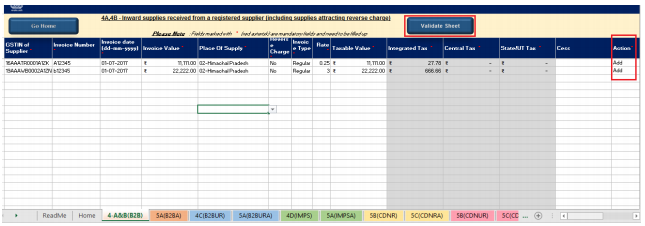
7)7Pop-up saying “Sheet successfully validated. No error(s) found”appears once sheet is validated successfully.
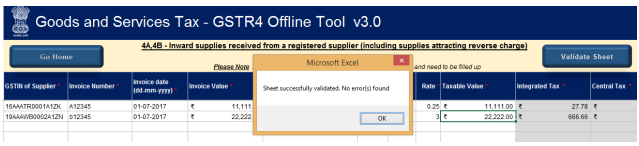
8)After each section is successfully validated, click the Get Summary button to update the summary on Home tab.
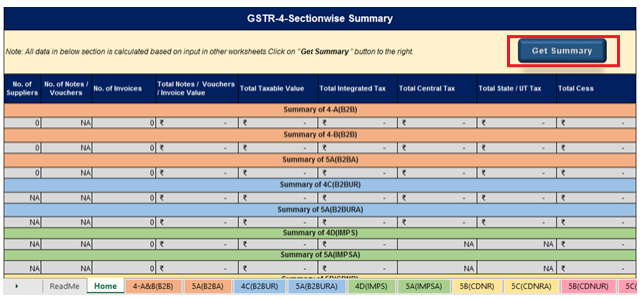
9)Summary is displayed for all the sections.
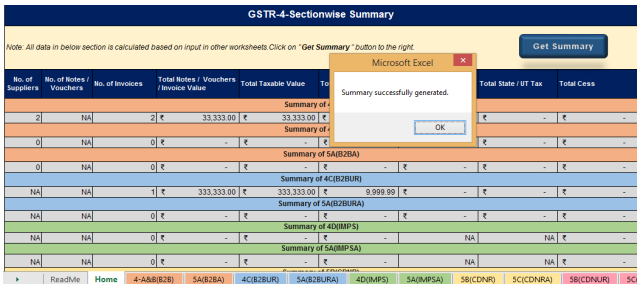
10)Click on ‘Generate JSON File to upload’ to generate JSON (.json) file for upload ofGSTR return details prepared offline on GST portal.
11)Follow steps mentioned in Upload Generated JSON on GST Portal section to upload the generated JSON File