Filing GSTR 1 after Reconciling Sales and Auto-populated e-Invoices
E-invoicing was enabled by the Government for users having turnover over 500Cr from 1 Oct 2020 and for those having turnover between 100 and 500Cr from 1 Jan 2020. The details of e-Invoices generated by the taxpayers (e-Invoice data) have been auto-populated from Dec 2020 GSTR 1.
You can file GSTR 1 after reconciling sales and auto-populated e-invoices through GSTZen. Reconciling Sales with auto-populated data helps helps in finding out if any sales invoices have been missed or incorrectly auto-populated in GSTR 1. The taxpayer can make corrections and file GSTR 1 with the correct data.
Step 1
Click on the relevant month for which GSTR-1 return needs to be filed from the Quick Actions Menu.

Step 2
Log into GST Portal through GSTZen and download the auto-populated e-invoicing data from the GST Portal.
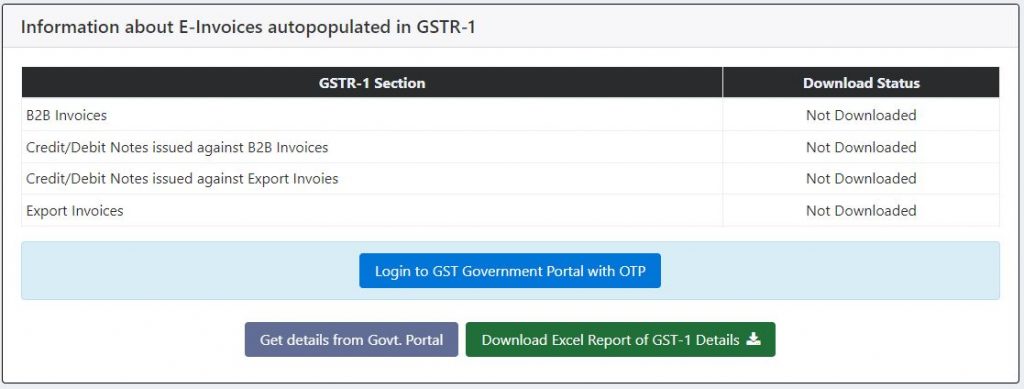
Step 3
Upload your sales register to GSTZen (The e-invoices would already be present in GSTZen if you are using GSTZen for the purpose of generating e-invoices. In that case, there is no need to upload the sales invoices in GSTZen)
Step 4
Download Excel Report of Books vs GSTR 1 e-Invoice to see if there is any difference between the sales register and auto-populated GSTR1. Based on the report, you can choose the settings for reporting invoices in GSTR 1.
Choose the settings for selecting the invoices for filing GSTR 1
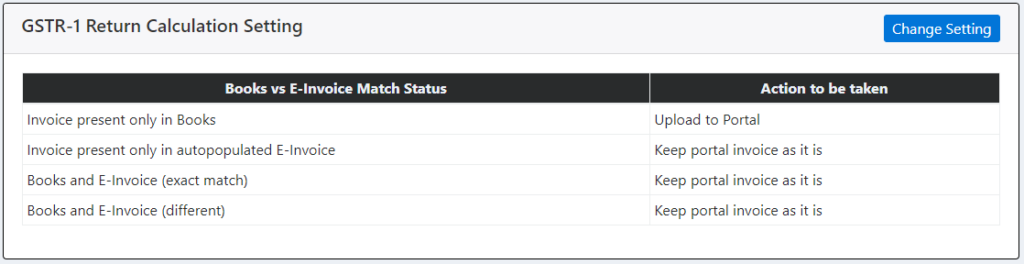
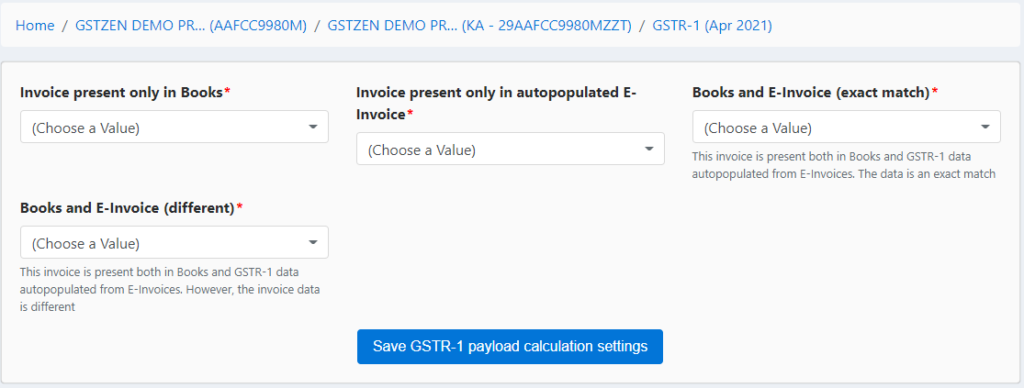
Invoice Present only in Books – Refers to an invoice present in books only and not present in auto-populated data. The default setting is to upload the invoice to the portal.
Invoice present only in auto-populated e-Invoice – The invoices are present only in auto-populated GSTR 1. The likely causes for this are
- The e-invoice was only cancelled in books of accounts after the window for cancellation e-invoice from the portal had lapsed.
- The e-invoice was not not generated through GSTZen (Directly uploaded by the user to e-invoice portal)
- The e-invoice was deleted by the user in GSTZen Sales register and not cancelled in the e-invoice portal.
The user can either choose to keep the e-invoice as it is (Upload to the GST Portal) or delete portal invoice based on his requirement. The default setting is to keep the e-invoice as it is.
Books and E-Invoice (exact match) – The invoices are present both in books and in auto-populated GSTR 1 and the details are the same. The default setting is to keep the e-invoice as it is. The user may also select Upload books invoice to portal, but in that case, IRN will be delinked from the e-invoice in the GST Portal.
Books and E-Invoice (different) –The invoices are present both in books and in auto-populated GSTR 1 but the details are different. The default setting is to keep the e-invoice as it is. The user may also select Upload books invoice to portal, but in that case, IRN will be delinked from the e-invoice in the GST Portal.
Settings to choose when auto-populated e-invoices have been cleared from the portal
Invoice Present only in Books – Upload to portal.
Invoice present only in auto-populated e-Invoice – Delete Portal invoice
Books and E-Invoice (exact match) – Upload Books invoice to portal
Books and E-Invoice (different) – Upload Books invoice to portal
To know more about auto-populated GSTR 1, refer to Auto-Population of e-Invoice Details in GSTR 1
Refer to File GSTR 1 (Monthly Outward Supply Return) to know the complete process of Filing GSTR 1 from GSTZen.