GSTR-2 Inward Supply Reconciliation with GSTZen
Welcome to this video on GST Inward Supply reconciliation. This is the most important part of filing monthly GST Returns. To avail Input Tax Credit or ITC, It is important to match your purchase register with supplier details uploaded in the GST portal.
This picture shows how GSTZen helps with reconciliation.
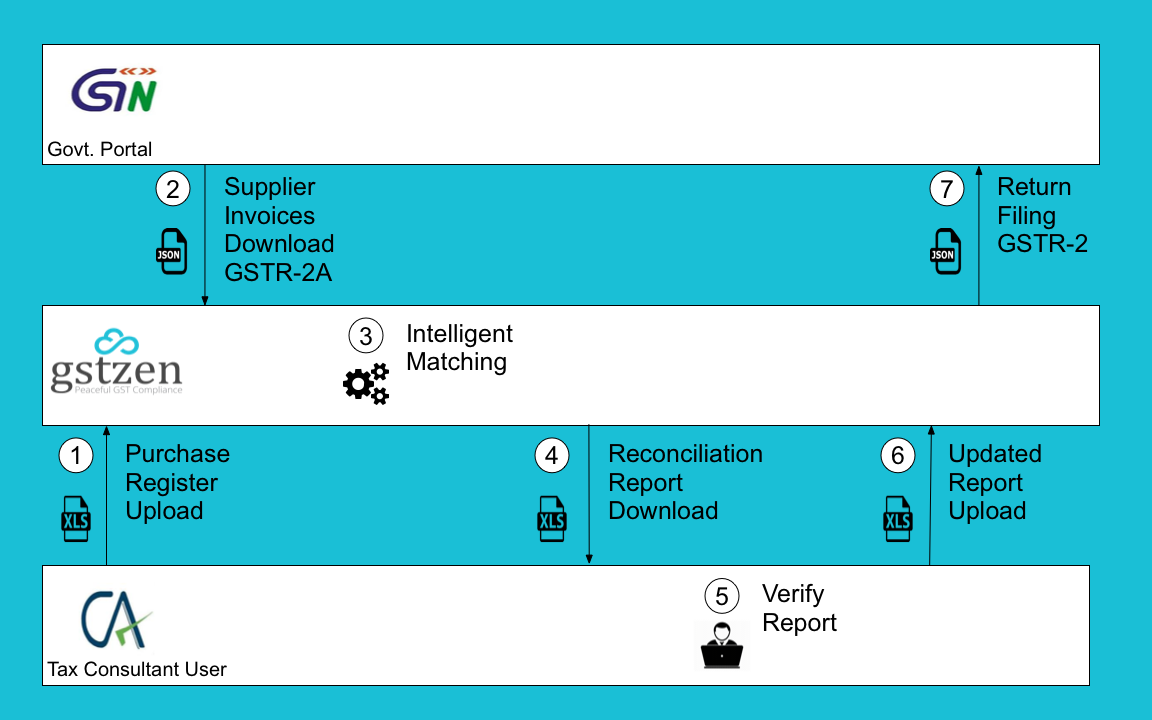
First, you will upload your purchase register details. Second, GSTZen gets your purchase invoices from the Government portal. GSTZen’s intelligent matching logic compares both and provides a reconciliation report. GSTZen automatically takes care of minor errors in Invoice numbers, dates, and amounts.
Next, you can review this report, take action if needed and upload it back. At this point, we are ready to file the GSTR2 return to the Government portal.
In this video, we will go through these steps, one by one.
Step 1 Provide GSTZen with information about Purchase Invoices, Credit and Debit Notes, and Advances paid to suppliers. You can upload them easily using XLS files. GSTZen importer is flexible and can work with data from any accounting software.
Step 2 Login to the Government portal and Download your Purchase invoices into GSTZen. These are Invoices that your suppliers have uploaded in their GSTR1 return.
Step 3 GSTZen’s intelligent matching logic gets to work. The output is a reconciliation report in Excel format.
Step 4 Let us download this report. GSTZen classifies Invoices into four groups. Invoices present in GSTZen but not uploaded to the Government portal by our supplier, shown in Yellow. Invoices uploaded to the Government portal, but missing in GSTZen, shown in Blue. Mismatched Invoices where amounts in your purchase register and the Government portal are different, shown in Red. Finally, matched Invoices, shown in Green.
Step 5 Review the report and take action if needed. The report shows all Invoices and compares your purchase register tax amounts with the amounts in the Government portal. This is a regular Excel file. You can sort, filter, and analyze this report. The Action column allows us to decide how we want to reconcile. The Action cell has a dropdown providing us with choices. This being Excel, we can copy paste the action for multiple Invoices.
Step 6 Upload the Reconciliation report back to GSTZen. You can see that the dashboard indicates that some Invoices are not yet reconciled. After uploading the report, we can see that all Invoices are reconciled.
Step 7 We now have all the information necessary to file the GSTR2 return to the Government portal.
To know more about detail of GSTR-2 form Click here
To see the updated version of Bulk Invoice Upload. Please read the below articles.
Purchase Invoice – Steps to Bulk Purchase Invoice Upload