Uploading your Sales and Purchase Credit/Debit Notes into GSTZen
- Note – Invoices(Sales/Purchase) should be uploaded before uploading Credit/Debit notes.
- STEP 1 – From a GST Taxpayer’s dashboard, click on Invoices(Sales/Purchase) Credit/Debit Notes.
- STEP 2 – Click on the Upload Credit/Debit Notes XLS button
- STEP 3 – Drag and drop your Excel file with Credit/Debit notes or click on the box to choose file.
- STEP 4 – Click on Upload Credit and Debit notes XLS file to import your file.
- STEP 5 – Choose Sheet
- STEP 6 – Column Mapping
- STEP 7 – Importing the Data
- STEP 8 – List of Credit/Debit Notes
Note – Invoices(Sales/Purchase) should be uploaded before uploading Credit/Debit notes.
Please read the following articles,
• Steps to Bulk Sales Invoice Upload
• Steps to Bulk Purchase Invoice Upload
STEP 1 – From a GST Taxpayer’s dashboard, click on Invoices(Sales/Purchase) Credit/Debit Notes.
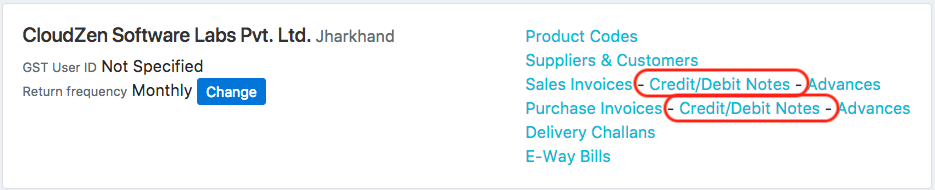
STEP 2 – Click on the Upload Credit/Debit Notes XLS button
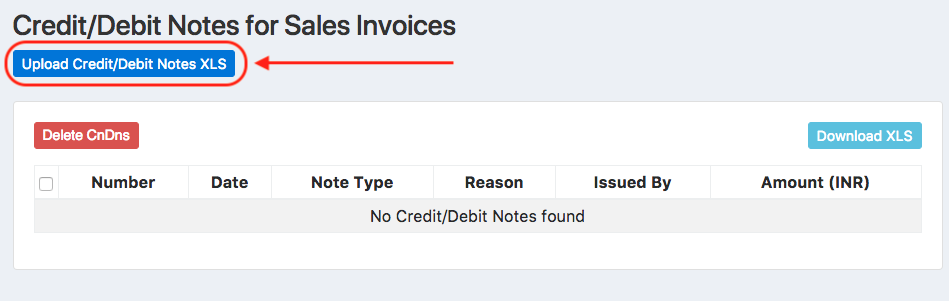
STEP 3 – Drag and drop your Excel file with Credit/Debit notes or click on the box to choose file.
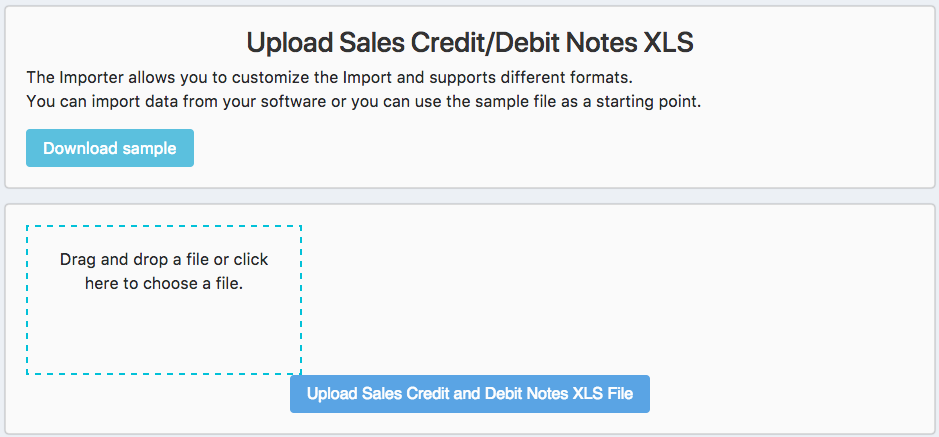
STEP 4 – Click on Upload Credit and Debit notes XLS file to import your file.
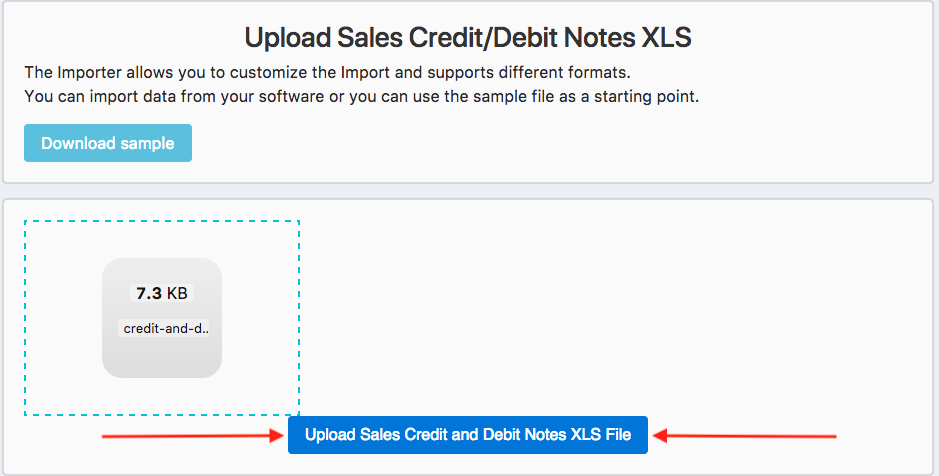
STEP 5 – Choose Sheet
In this page, you will see the sheets present in the Excel workbook which you uploaded. Choose the sheet you want to upload by clicking on Use this sheet.
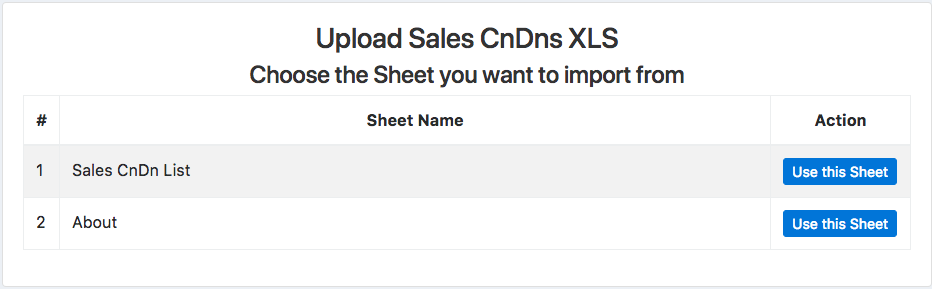
STEP 6 – Column Mapping
This page shows columns present in your XLS file.
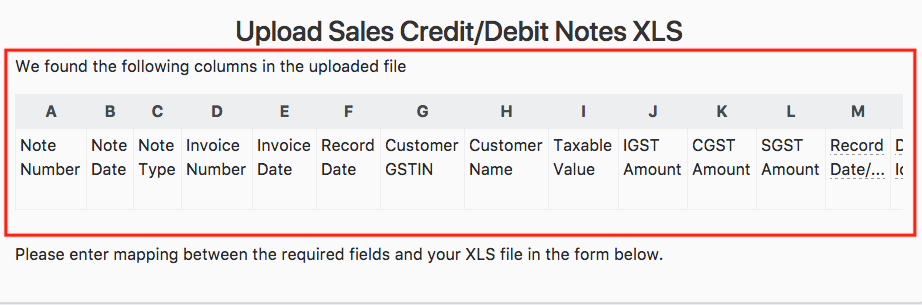
You must map the columns in your file to fields needed by GSTZen.
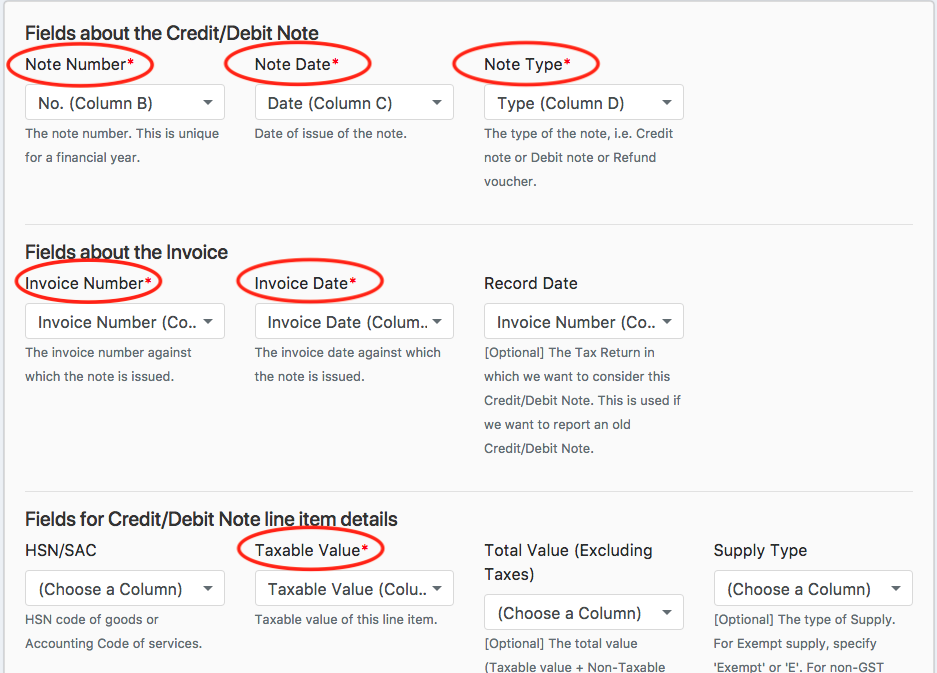
IMPORTANT: Use only Method 1 or Method 2. Do not use both.
You can map the column for GST Tax Rate (in which case GSTZen will calculate IGST, CGST, and SGST amounts).
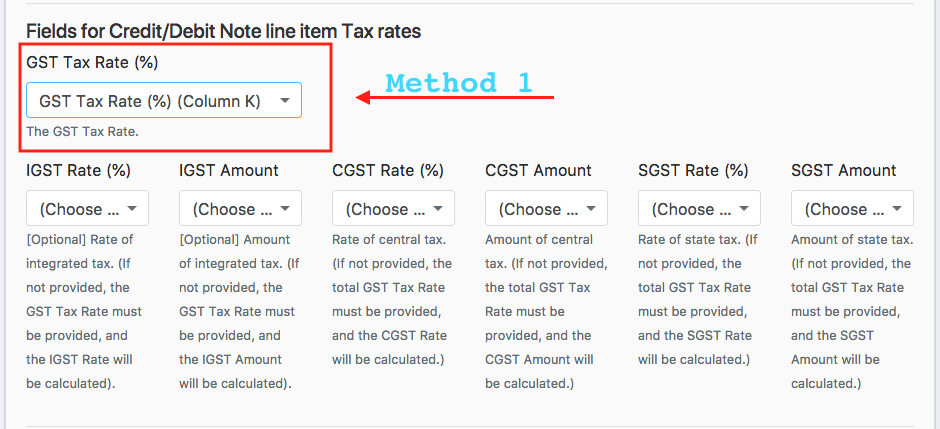
Or, you can provide columns for IGST, CGST, SGST Rates and Amounts.
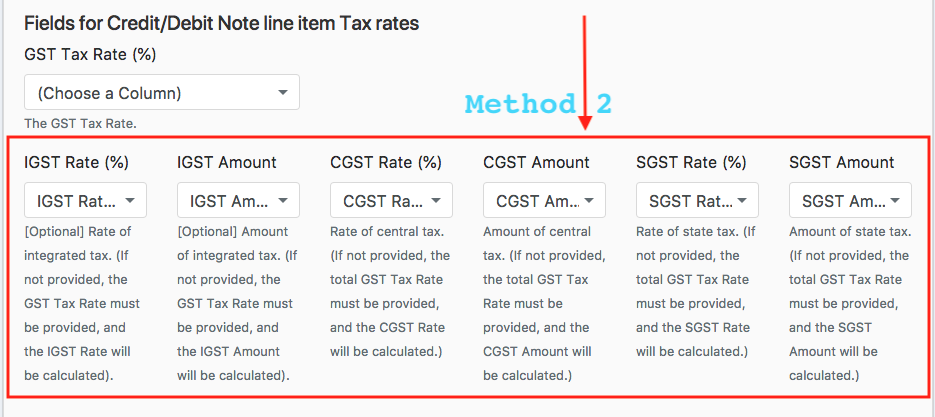
STEP 7 – Importing the Data
GSTZen will process your file and start importing the data.

STEP 8 – List of Credit/Debit Notes
You can view your uploaded Credit/Debit Notes on GSTZen.
